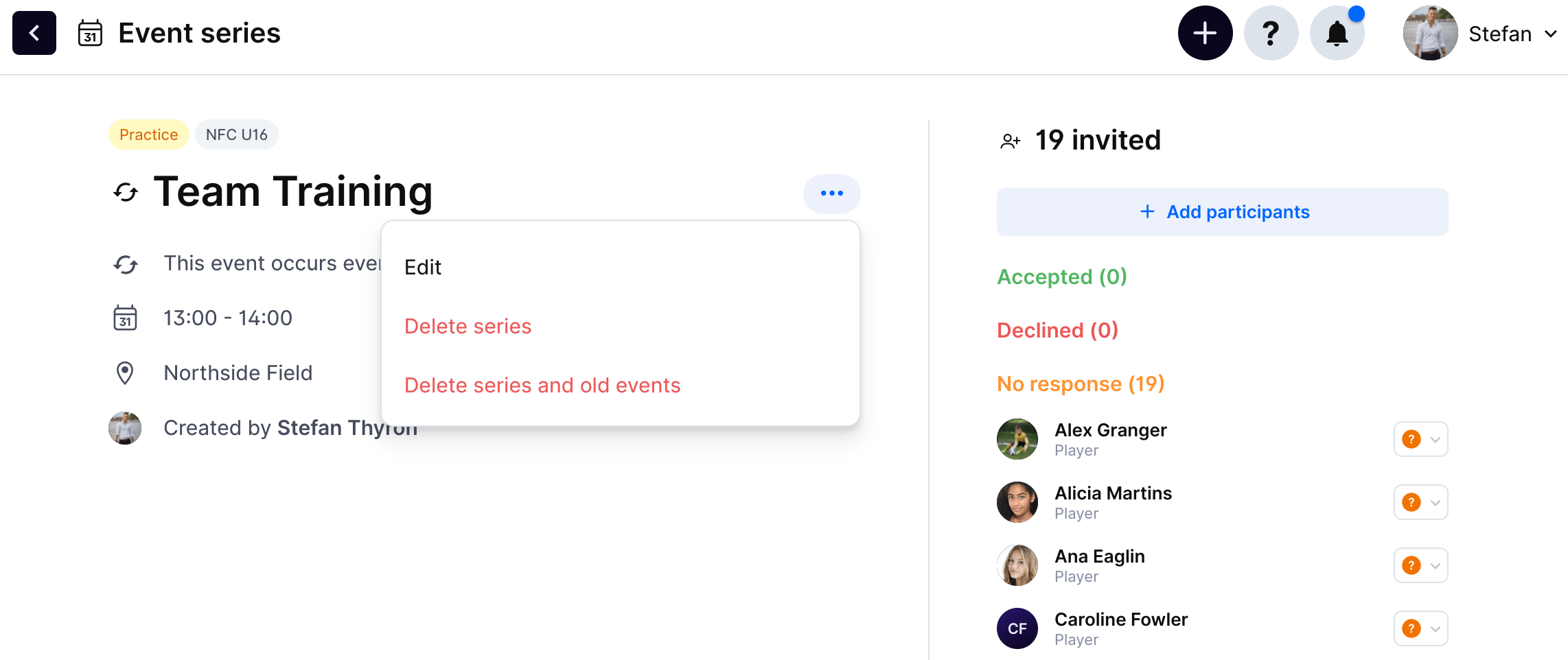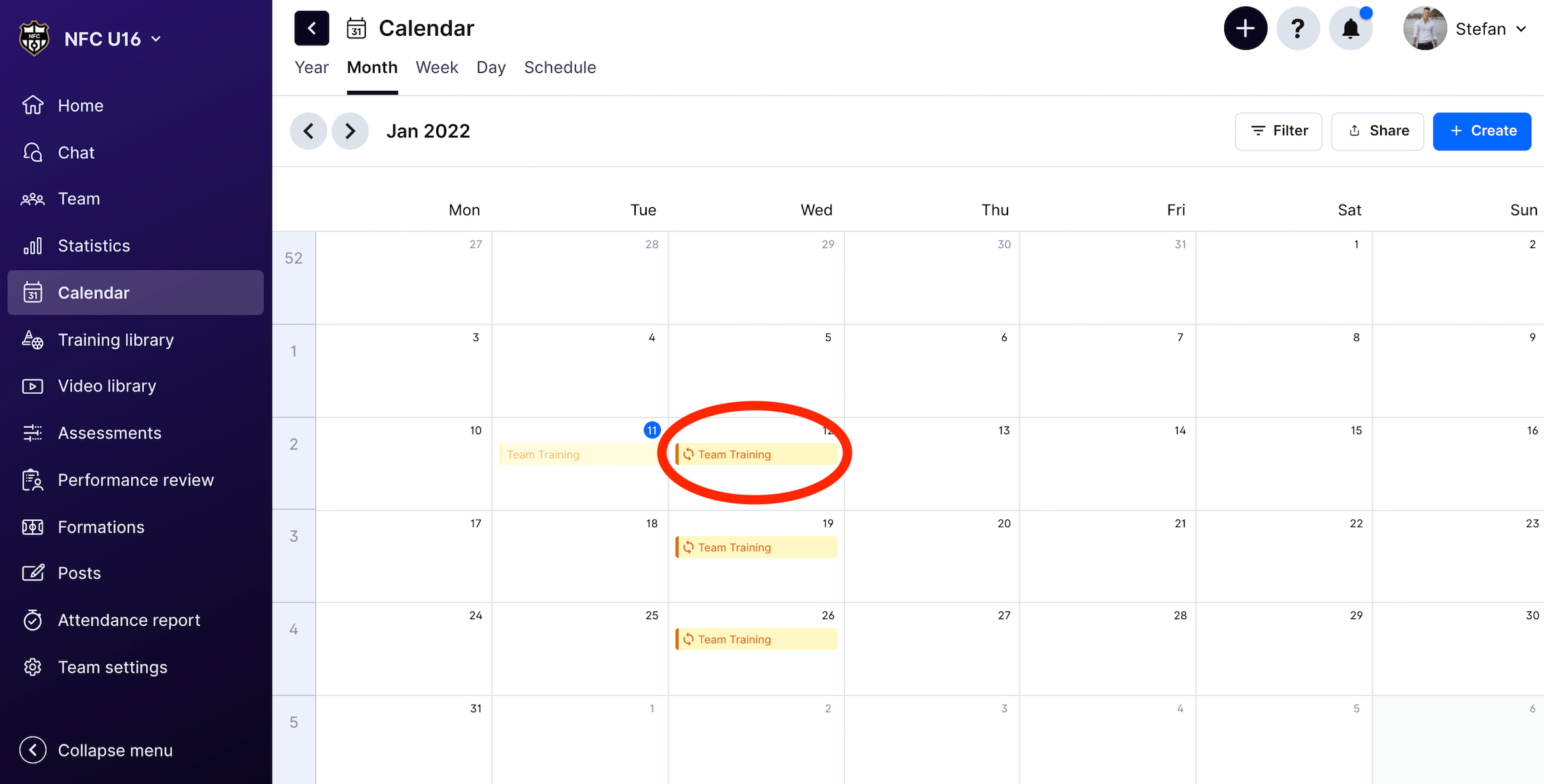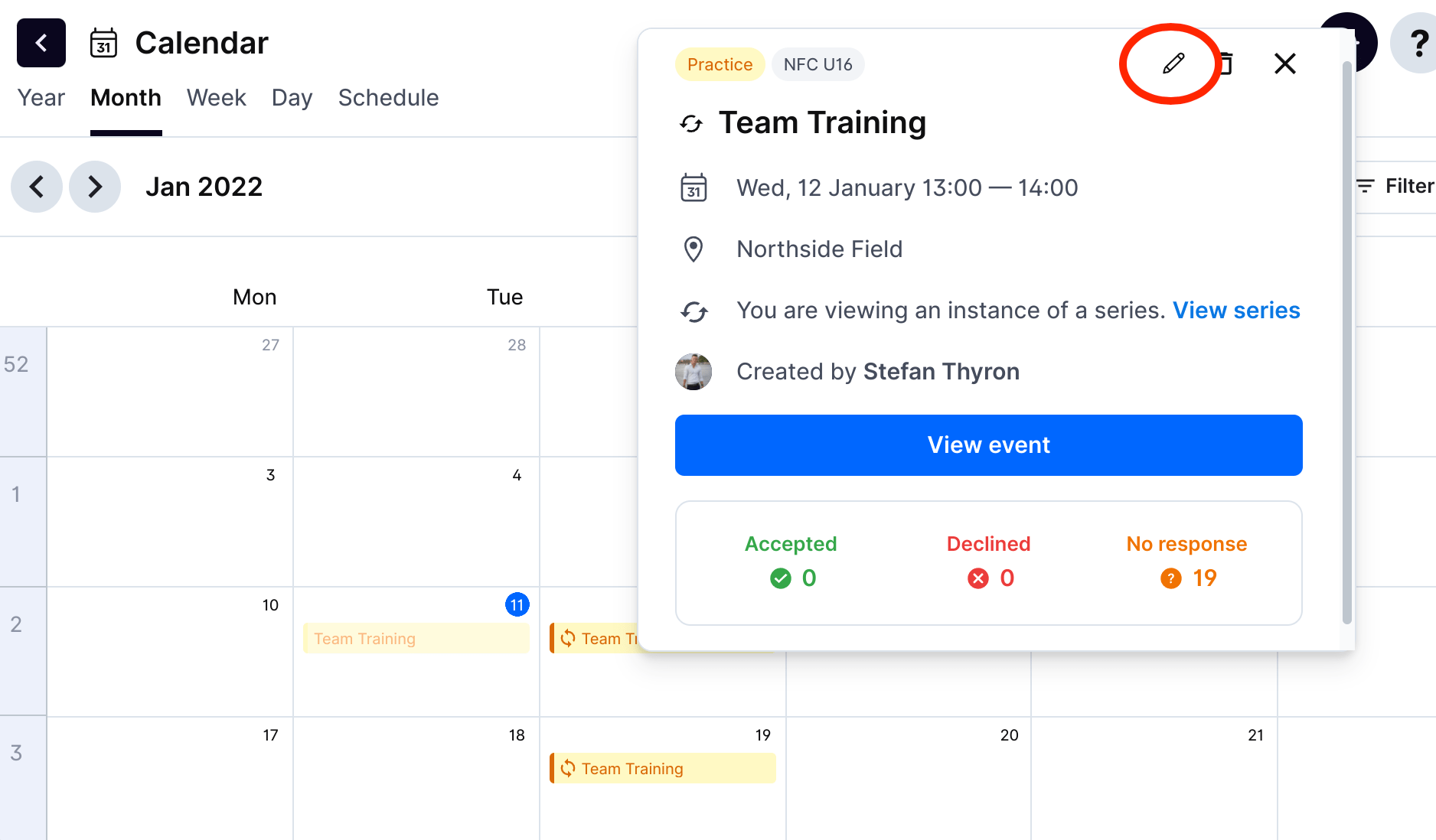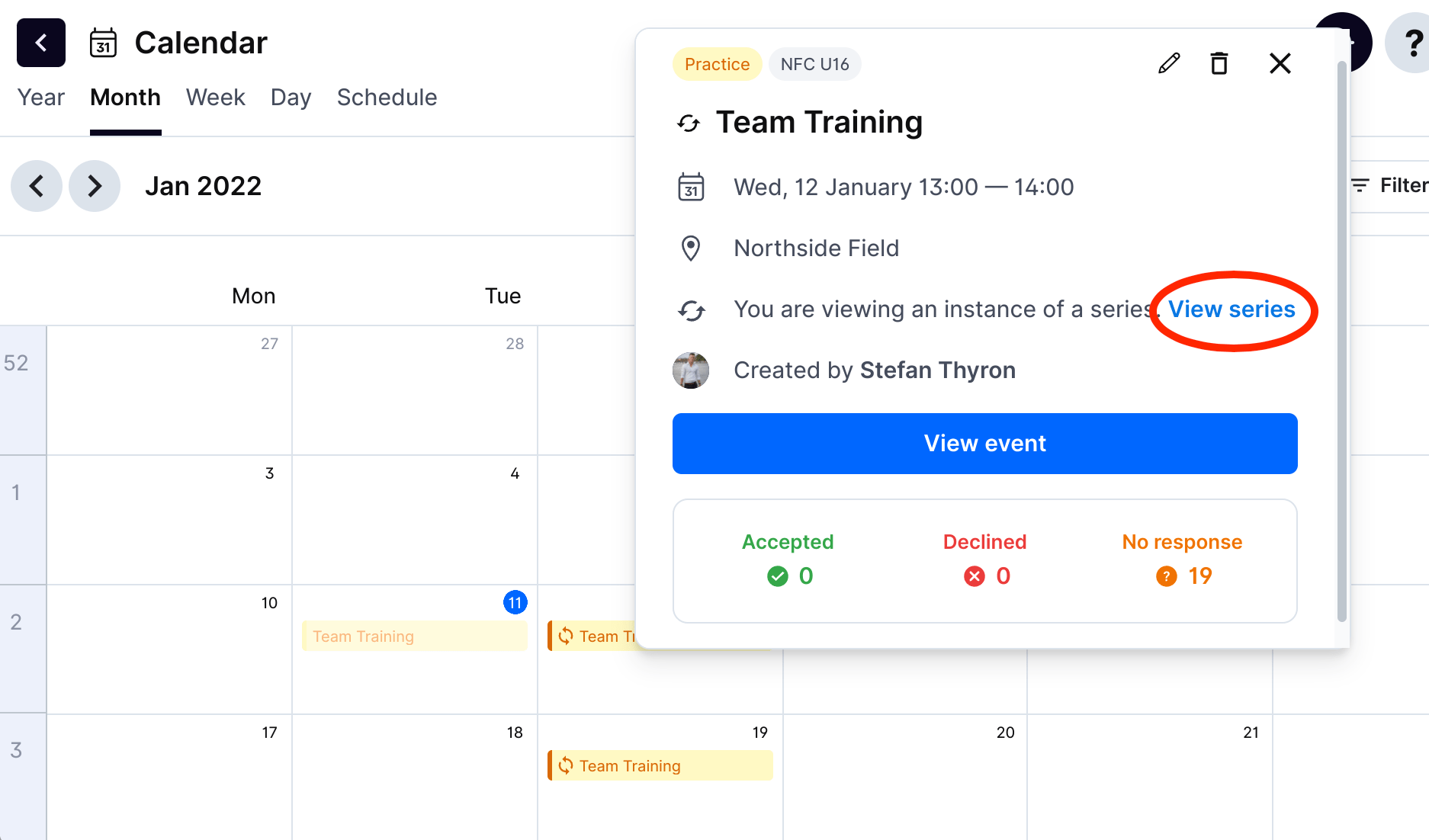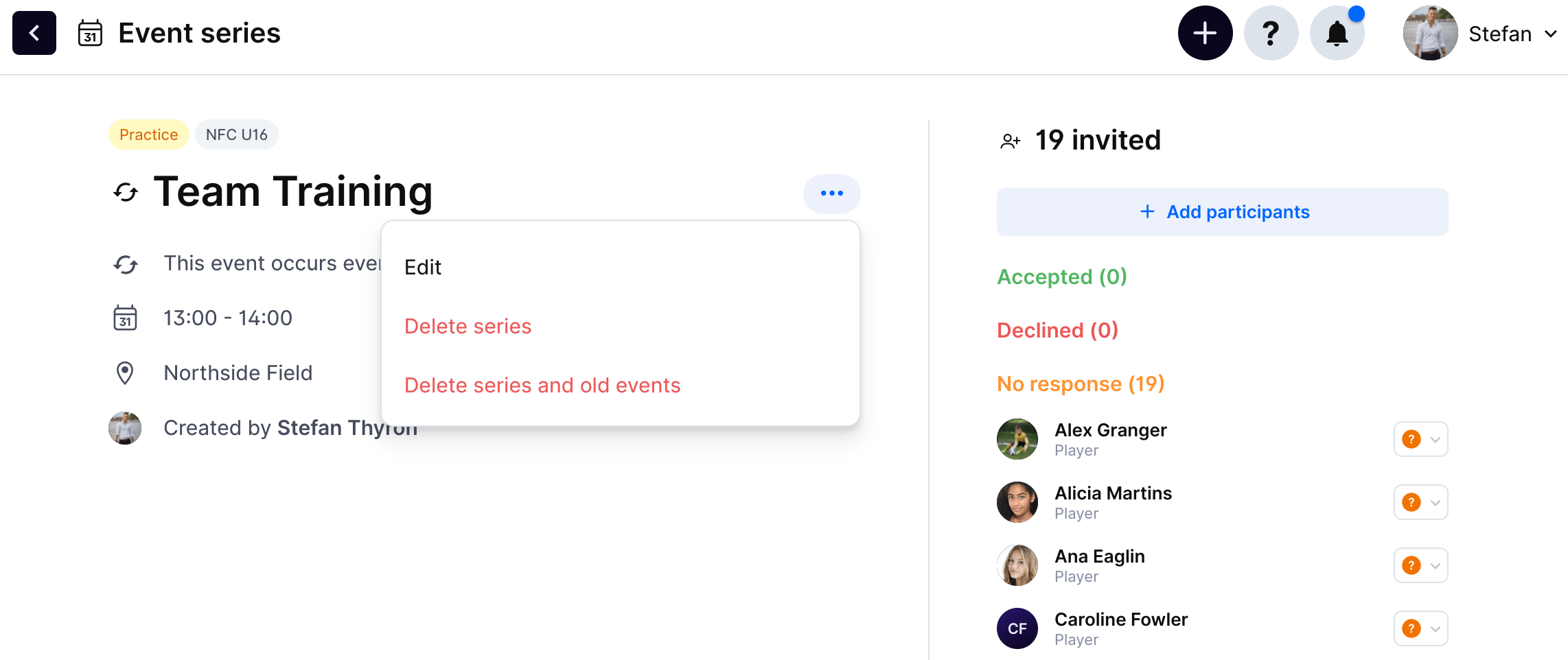How to edit or delete events in a series
Once you have created a recurring event it's easy to edit or manage all events in the series at once.
*Now you can press the calendar button directly from the bottom navigation on mobile.
1
Navigate to the calendar inside 360Player. This can be done by pressing the calendar button on mobile or from the sidebar on desktop.
2
Select one of the events that is part of a series in the calendar. Events that are part of a series are easily identified with the circular arrows icon next to them.
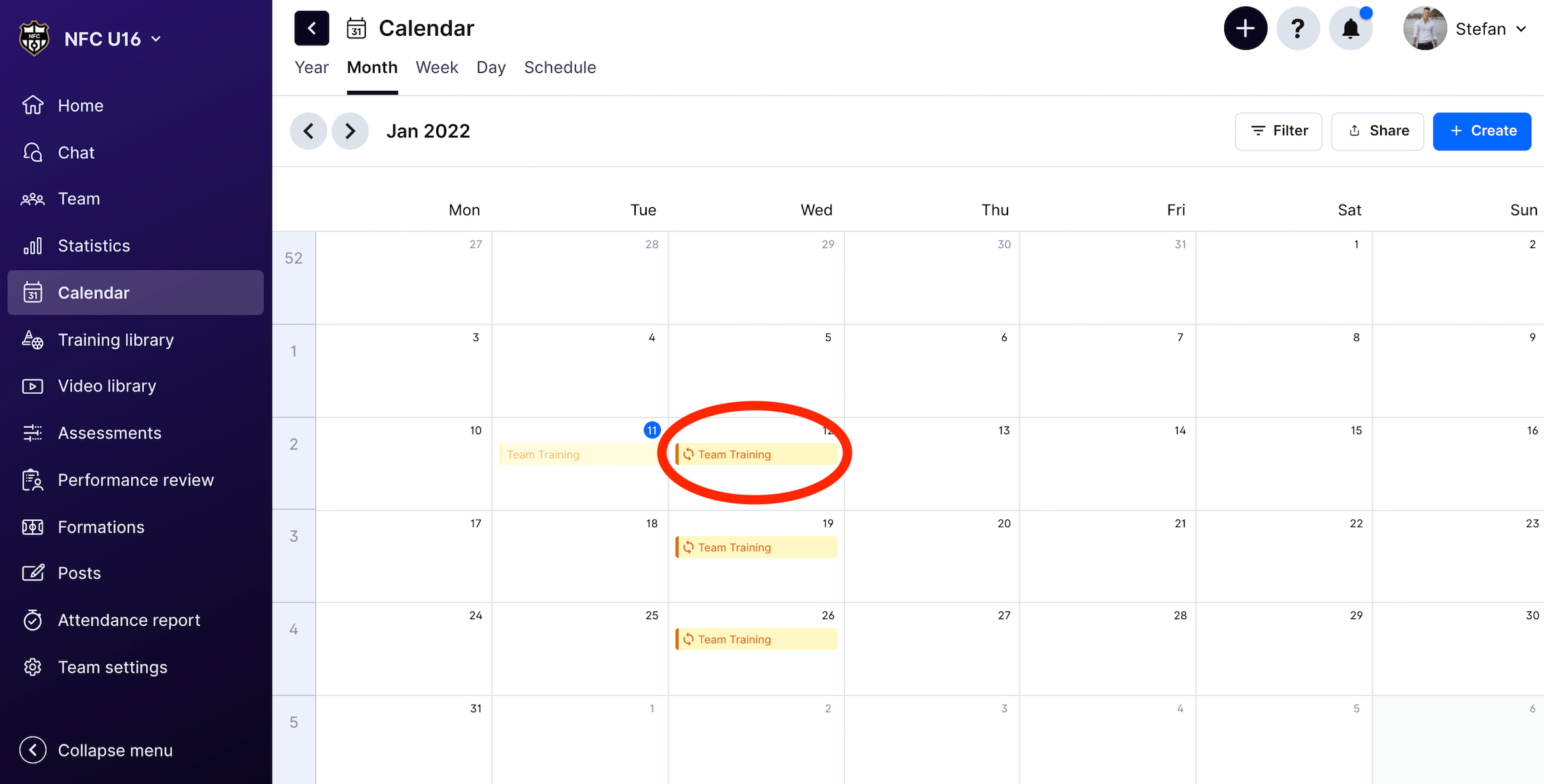
3
Press the pencil icon to edit the event.
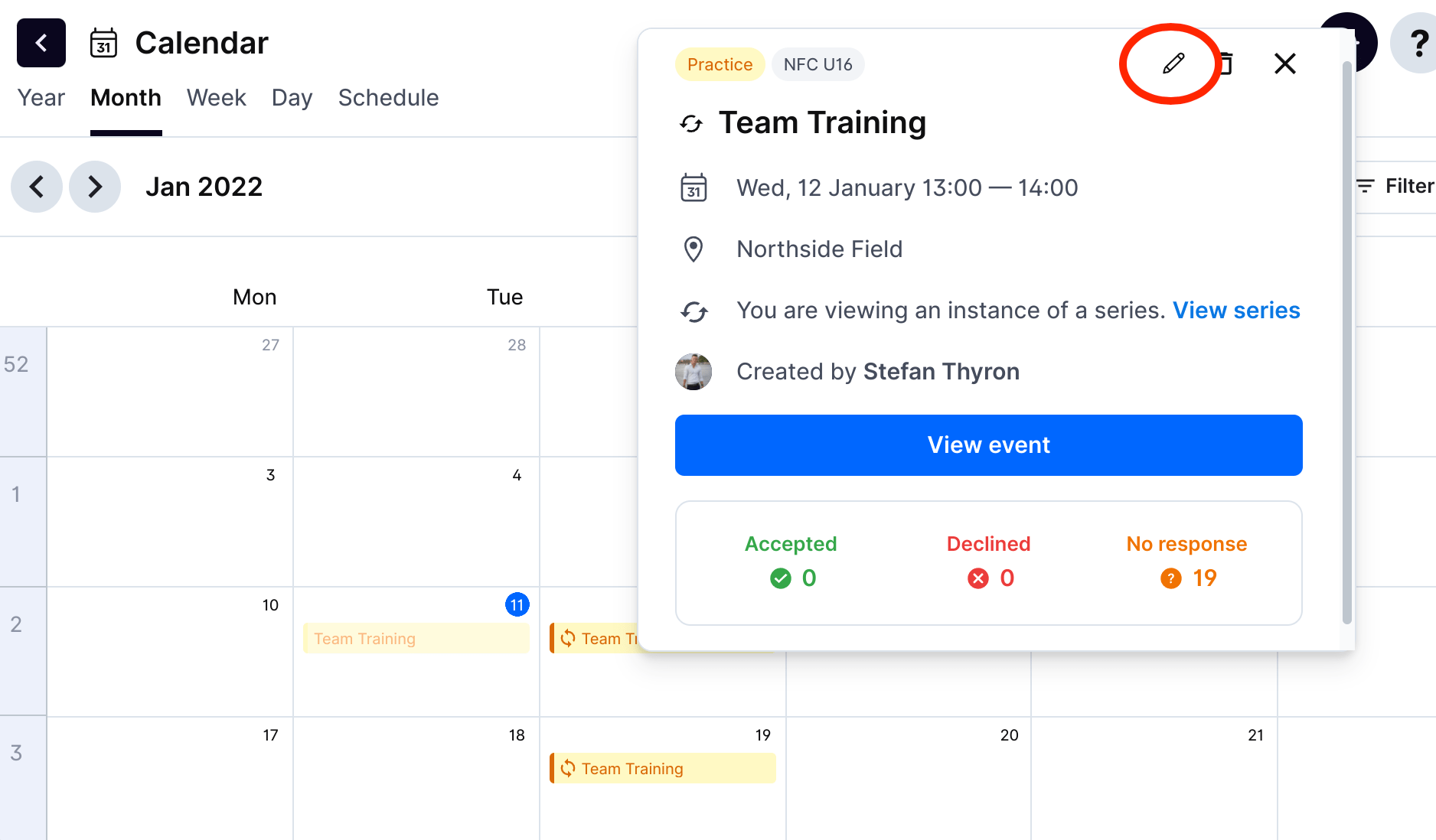
4
By pressing edit, you can edit the individual event you selected. By pressing edit series, you can edit all events in the series at once. For example, if you want to change the practice time of all recurring practices at once you would select edit series.

5
In addition, from a single event you can view or manage the entire series by pressing view series.
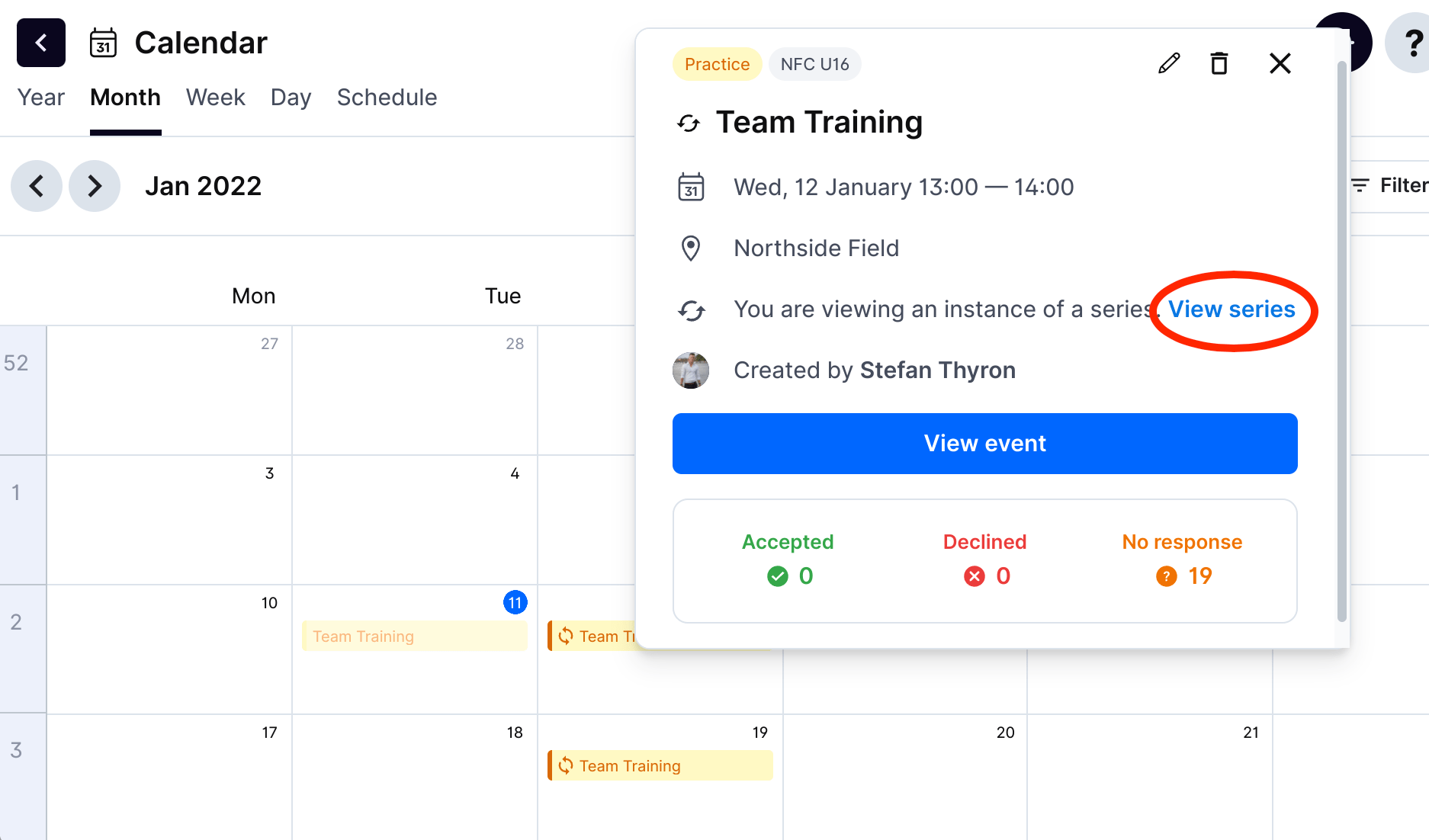
6
When viewing an event series you can edit or delete the entire series by pressing the three dots icon.