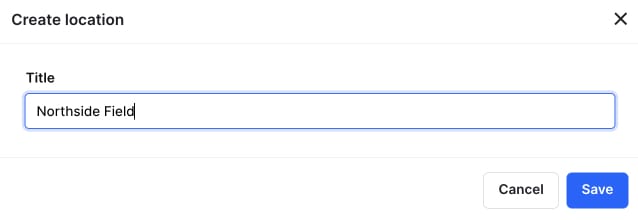How to register club resources in 360Player
Registering club resources within 360Player ensures that you can allocate them to teams and groups in your organization efficiently. When creating schedules inside the platform, you can assign the resources you have created to groups in the schedule to avoid double booking your resources and to be sure you know what club resources are available at all times.
In this article, we will go over everything you need to know about creating and registering club resources in 360Player.
In this guide you will learn:
- How to create a club resources
- Create categories for your club resources
- Register club locations inside the platform
How to create a club resource
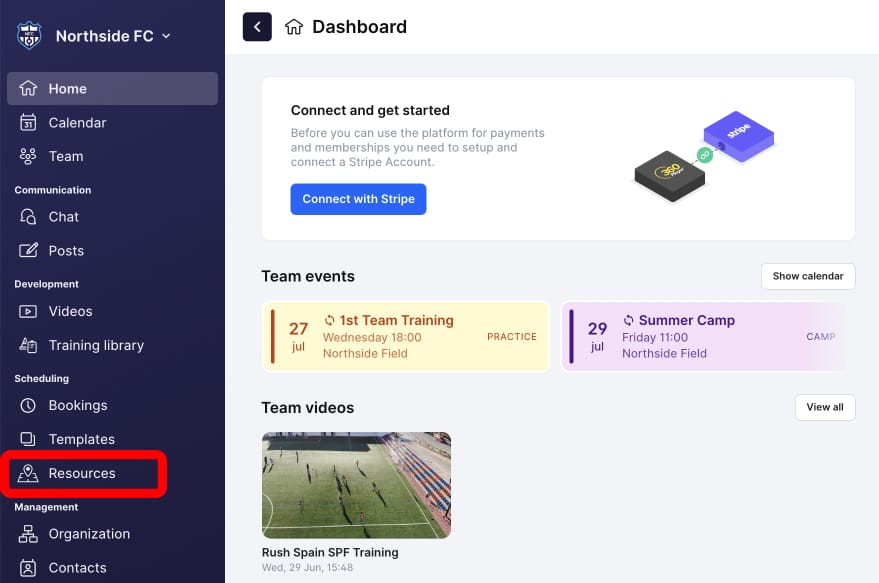
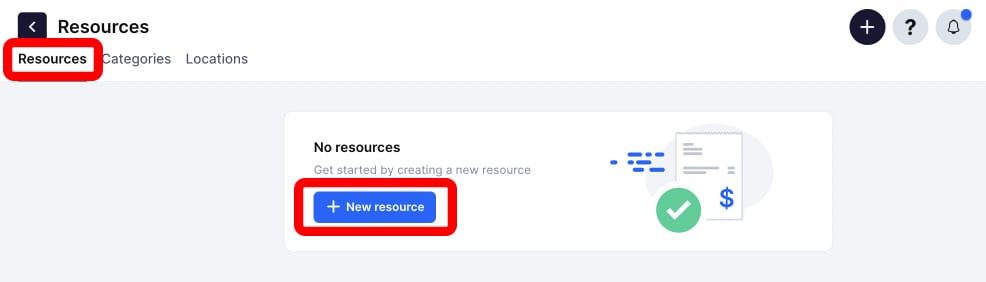
If you have already registered resources, they will appear here. In this case, you can find the New resource button in the top right-hand corner.
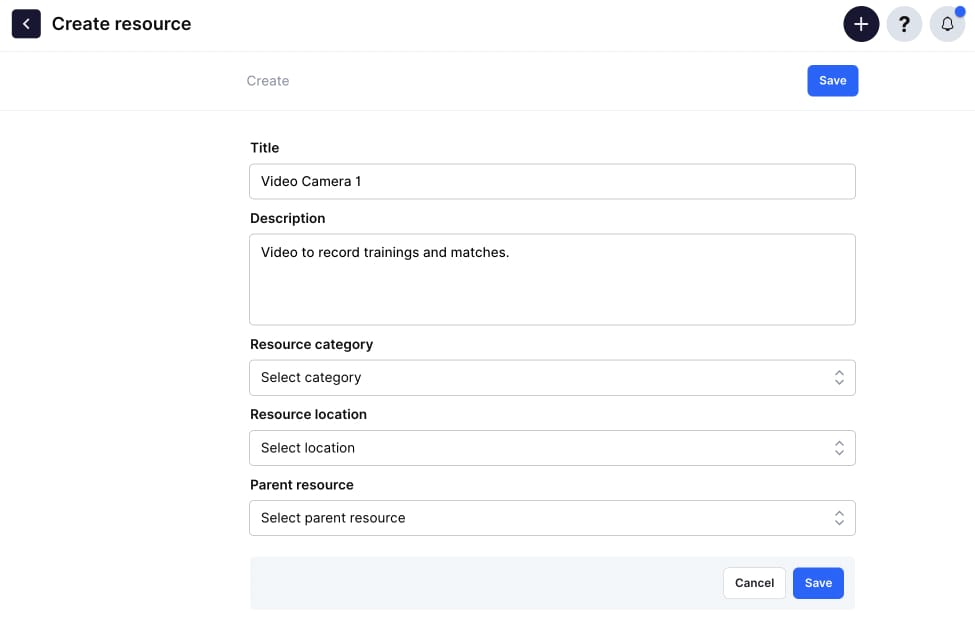
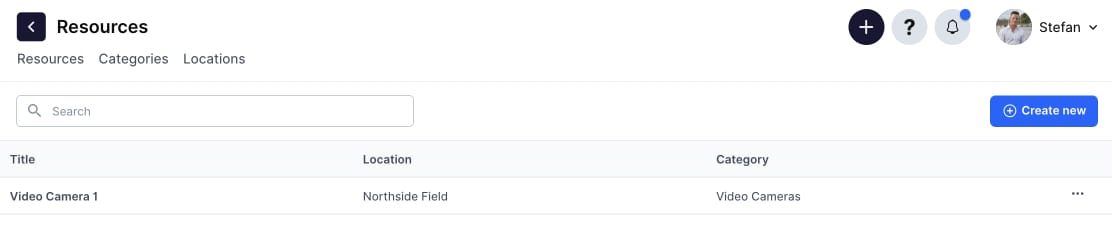
Create categories for your club resources
Categories can be a good way to group and organize your resources. For example, maybe you have a category for training equipment, one for video cameras, and one for fields. Here we will show you how to create any category you like with ease.
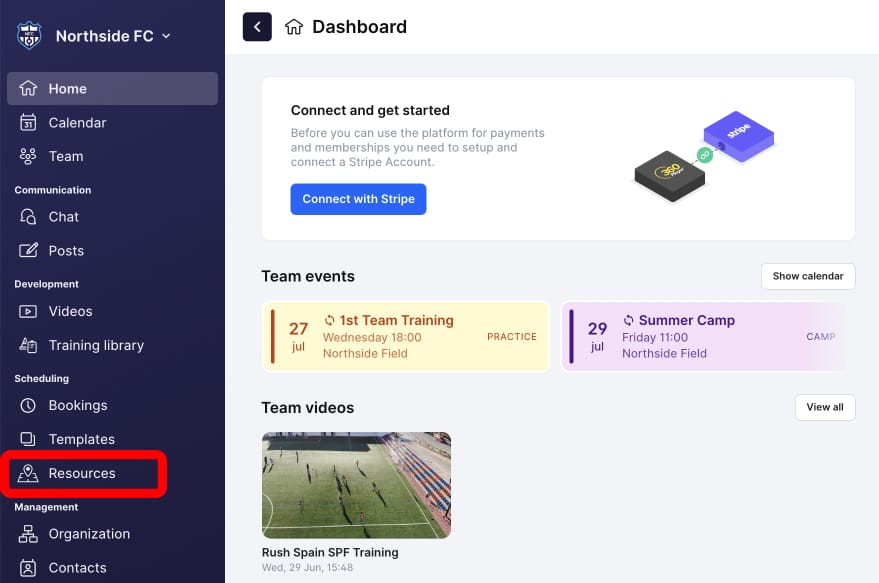
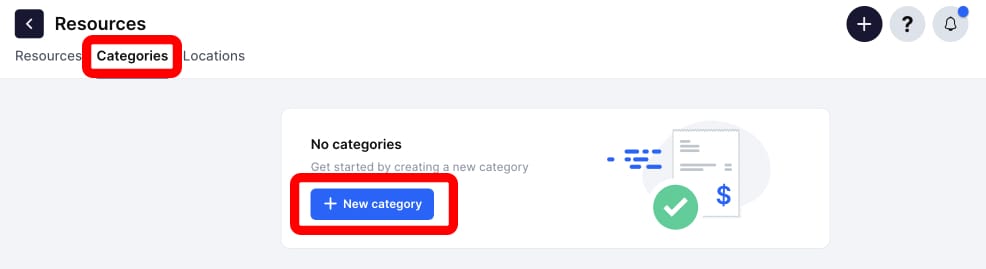
If you have already registered categories, they will appear here. In this case, you can find the New category button in the top right-hand corner.
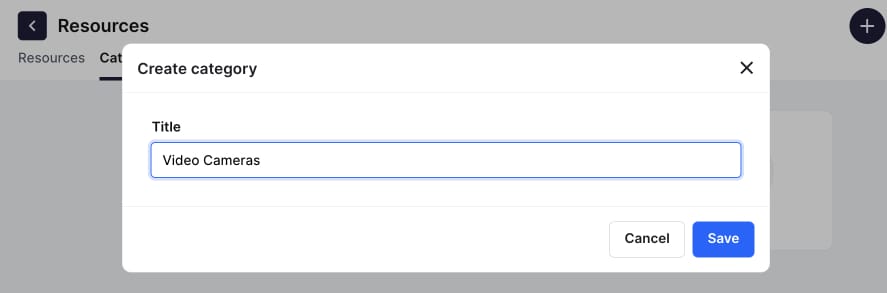
Create locations for your club resources
Locations can be a good way to keep track of where your resources are. Here we will show you how to register your club's locations in our system.
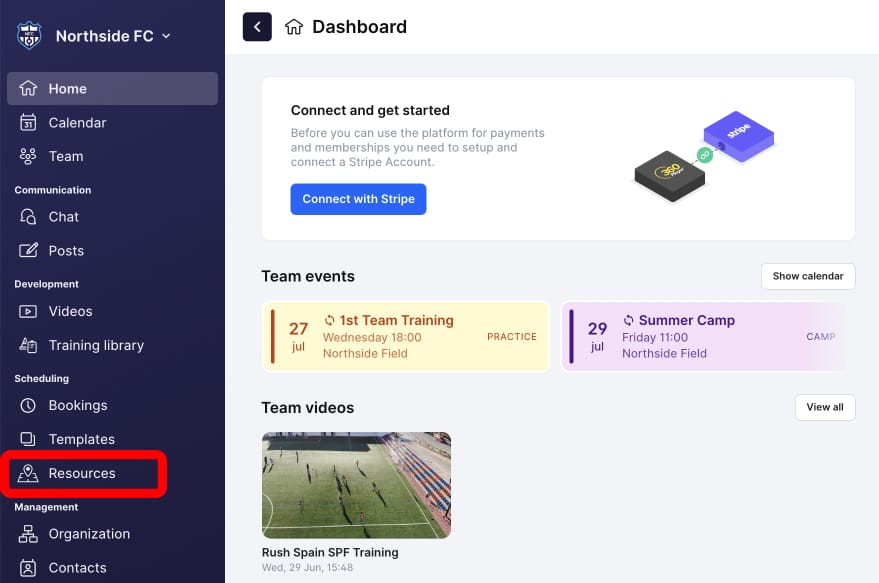
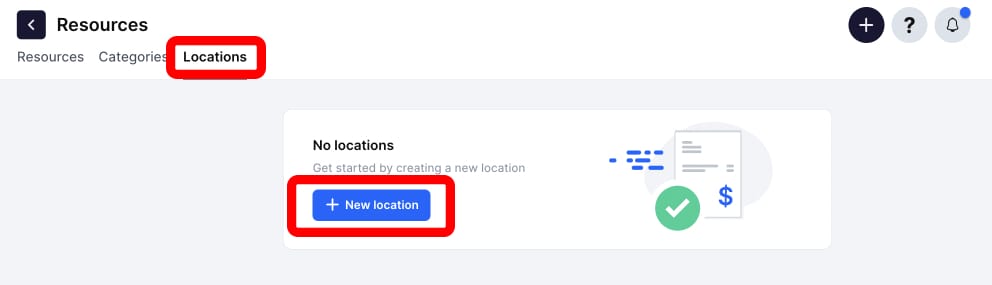
If you have already registered locations, they will appear here. In this case, you can find the New location button in the top right-hand corner.