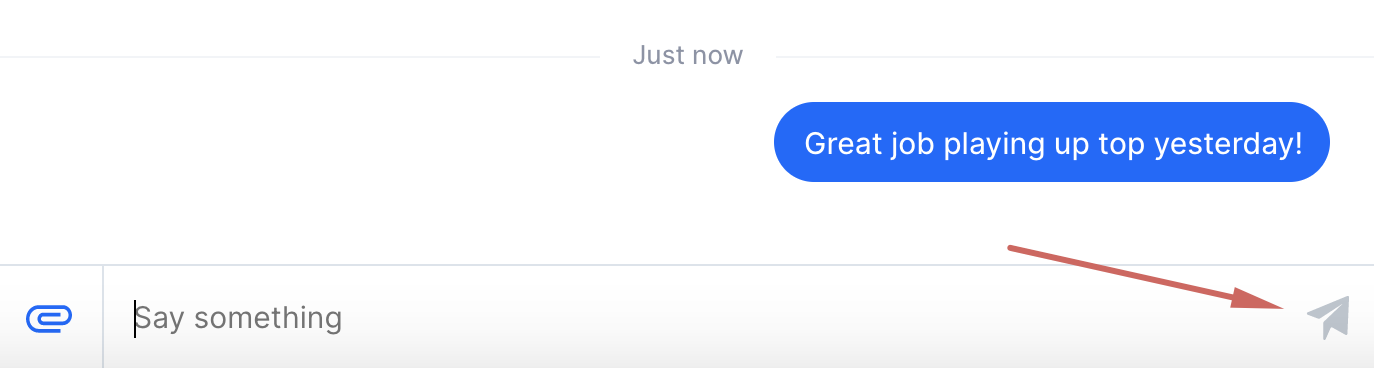How to use chat to send messages
You can easily message individuals on your team or create chat groups with the communication tools inside of 360Player. Here's all you need to know to get to chatting!
1
From the dashboard, navigate to Chat. On mobile 'Chat' is part of the dock at the bottom.
 2
Once inside the chat feature you can see your conversations, search through conversations, or start a new chat. To send an individual message press New chat, to create a group press New group.
2
Once inside the chat feature you can see your conversations, search through conversations, or start a new chat. To send an individual message press New chat, to create a group press New group.
 3
When writing a new chat, click who you'd like to send the chat to, then simply write what you want and press the send button.
3
When writing a new chat, click who you'd like to send the chat to, then simply write what you want and press the send button.
There are some different rules on who can initiate a chat with who in 360Player:
- Admins and Staff can search for anyone in the organization and start a chat with them.
- Players can start a chat with other players in their group, or with Admins or Staff in their group.
- Parents can start a chat with other parents in their group, or with the Admins or Staff in their children's group.

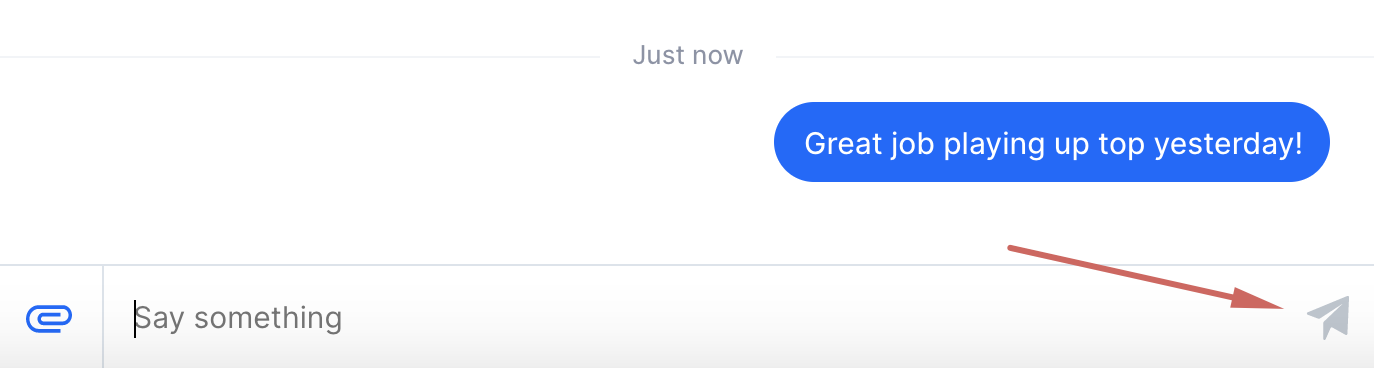
4
You can click on a chat to view it. When inside a group chat, you can add or remove members from the group with the Settings button in the top right. You can also rename or mute conversations from here. You won't receive notifications from chats you have muted.